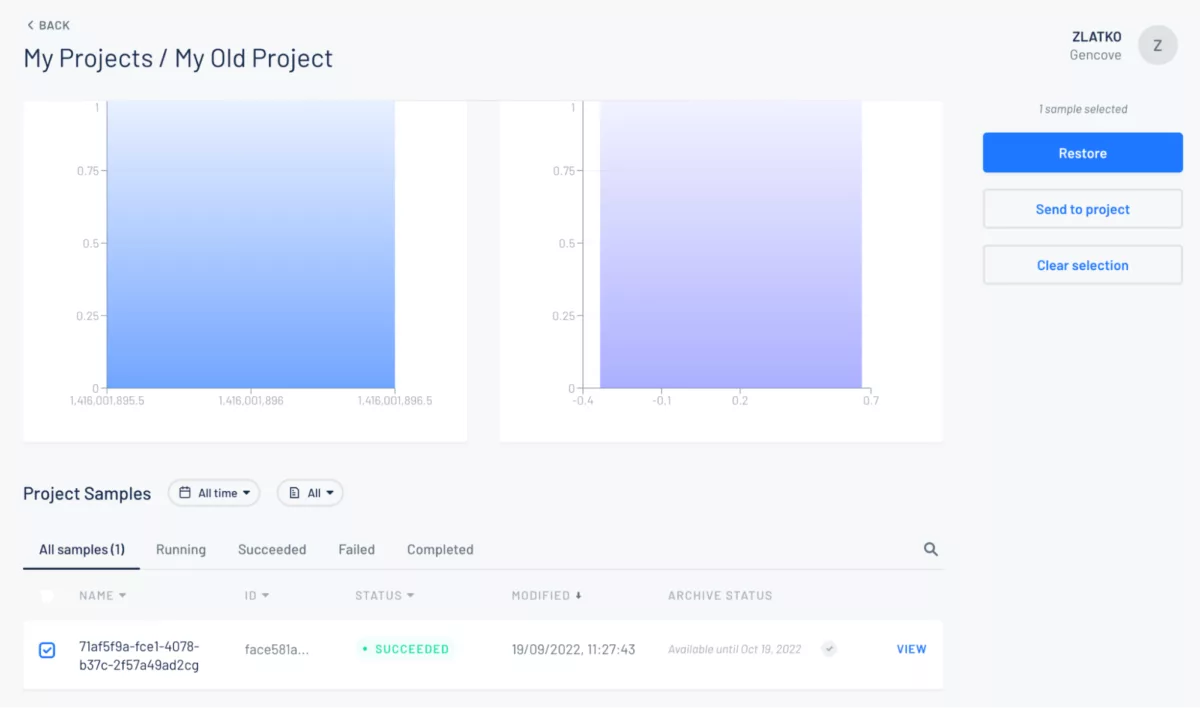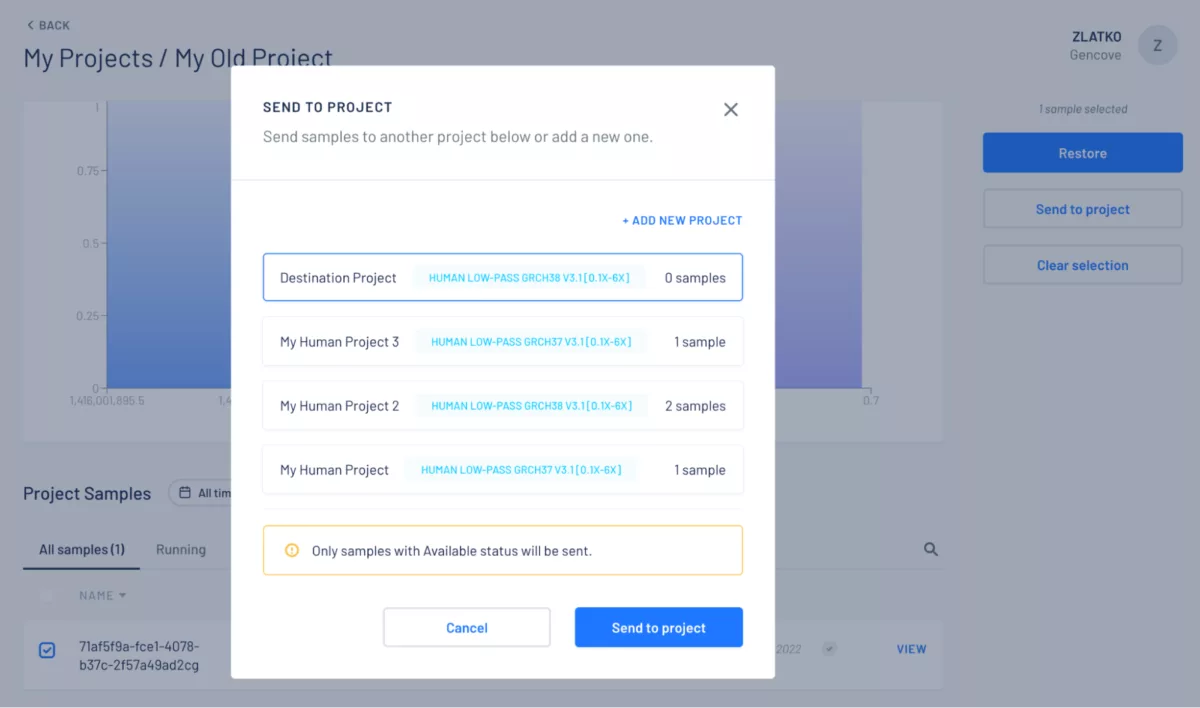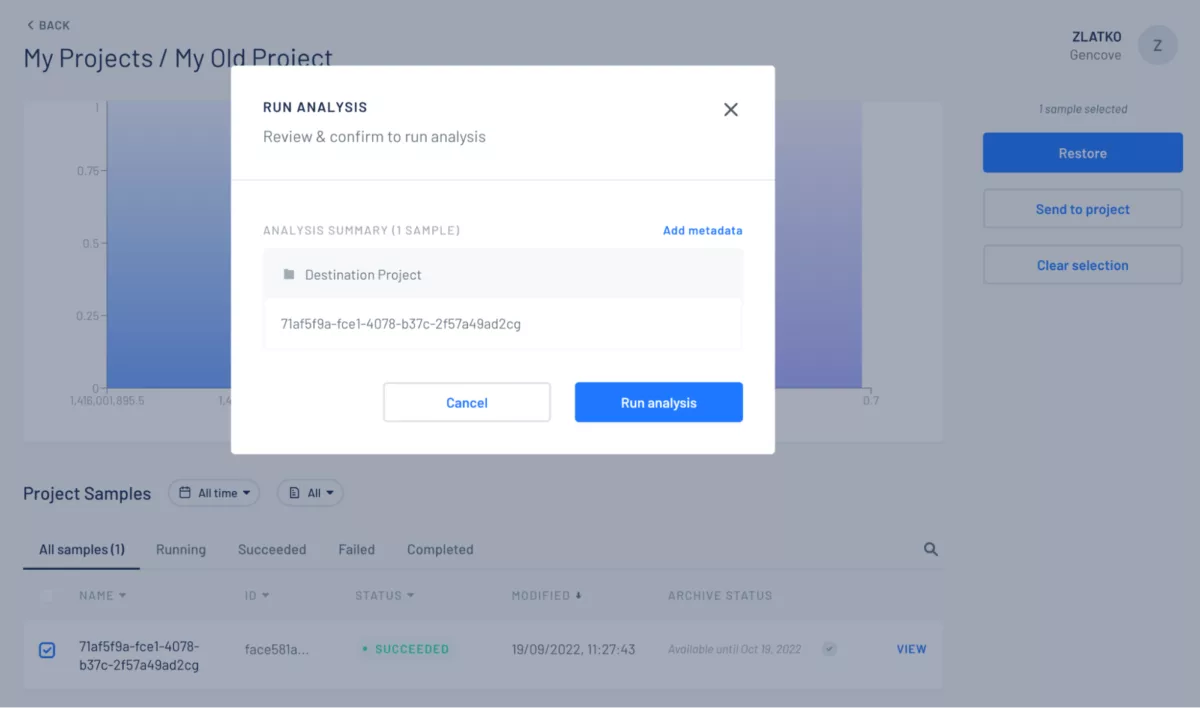tl;dr: samples already on the Gencove platform can now be easily reprocessed using a different project configuration.
Previously, FASTQ files could only be imported using the Gencove CLI, or Amazon S3 and Illumina BaseSpace integrations. The Gencove platform can now use FASTQ files of one analyzed sample directly as a source for another sample in a different project. Provided that everything is in order (e.g. user permissions, availability of files), importing existing samples is straightforward. This speeds up the process where it's necessary to analyze the same sample with different project configurations.
Importing samples to a different project can be done using the Gencove web interface or the Gencove CLI.
Importing samples from existing projects using the Gencove web interface
Select the samples in the list then click on the button “Send to project” in the top right corner: